Entering Teachers
To see teachers currently in the system, choose Contacts along the left-hand side. Across the top, we see various groups of contacts; in this article, we will be focusing on the Faculty Team.
The list of teachers can be sorted by clicking on the table headers, searched by typing in the search box, and paged by using the pagers at the bottom.
Adding a Teacher
To add a teacher, click Add Teacher on the top right.
Go to Editing a Teacher for details on the form.
Editing a Teacher
To edit an existing teacher, simply click their name in the list of faculty members.
Layout
Let's take a second to review the layout first...
- Name information is at the top left
- Contact information is below the name fields on the left
- List of student group assignments are on the right
Functionality
Name Info
- First Name - teacher's first name
- Middle Name - middle name
- Last Name - last name
- Known As - if the teacher is not known by his/her first name, you can specify another name here
Contact Methods
Additional fields can be added to the contact information by clicking the add buttons at the top.
Student Groups
Displayed is a list of all the student groups for the current term. The first column shows the Student Group, the Role specifies what role the teacher holds, and the Subjects offer the ability to specify certain subjects that the teacher teaches. When the Tole is Primary, Subjects should be left blank. (they will be ignored by the system)
When the Role is Primary, all subjects will be displayed to the user in the grade book. When the role is Assistant and several subjects are specified, only the specified subjects will be displayed.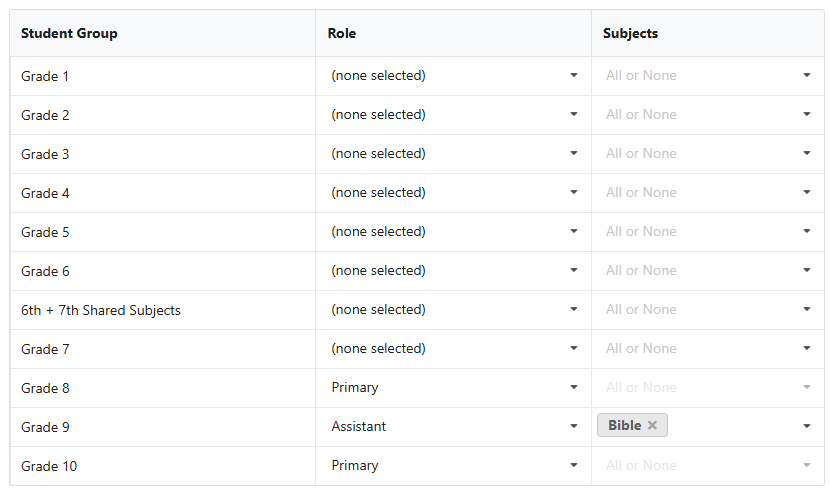
When you are completed editing the teacher, click Save at the top, or Back to cancel your changes.