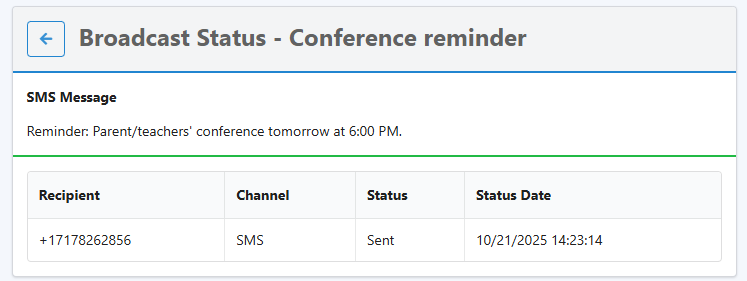ERR: Starting a Broadcast
To start a broadcast, click Broadcasting in the left-hand menu. Here, you will see a list of existing broadcasts. Click Start Broadcast in the upper-right hand corner.
Basic Information
At the top of the window, there is a selector for whether you'd like to send a text, phone call, or both.
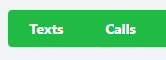
Next, select which contacts you'd like to receive the message. You can use the Quick Selections to quickly select groups of contacts. Also, check of whether you'd like each person to receive a call, text, or both. Parents will appear under the Parents header, teachers under Teachers and other contacts will show up under Misc Contacts. All teachers that are assigned to a student group will appear in the list. Misc contacts can be added by going to Setup > Contacts > Misc Contacts.
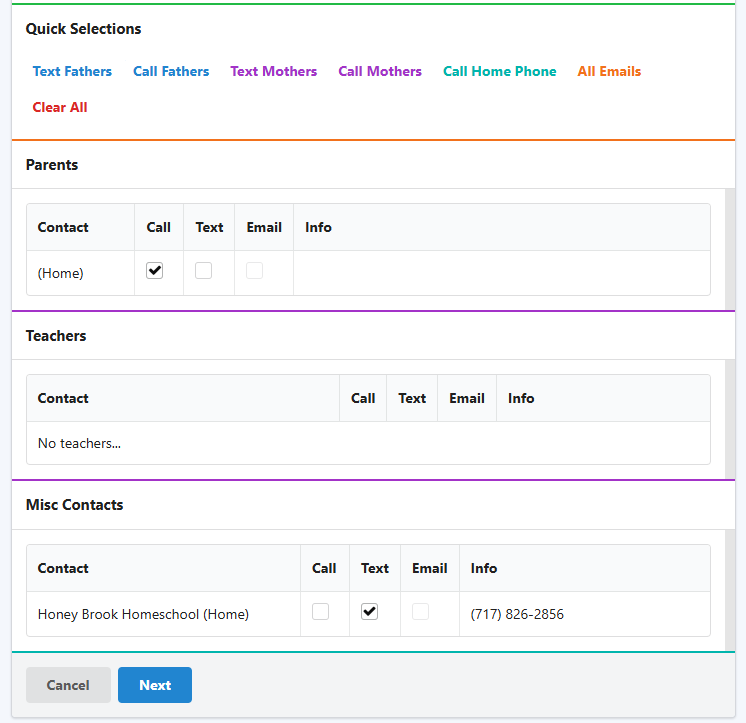
After making your selection, click the blue Next button at the bottom of the page.
Broadcast Content
For phone calls, select the recording you'd like to use, or click the plus button on the right-hand side:
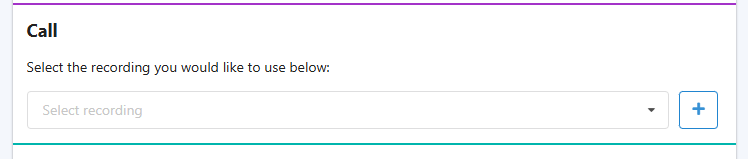
For more details on adding recordings, see this article. Enter your message text, then click Next.
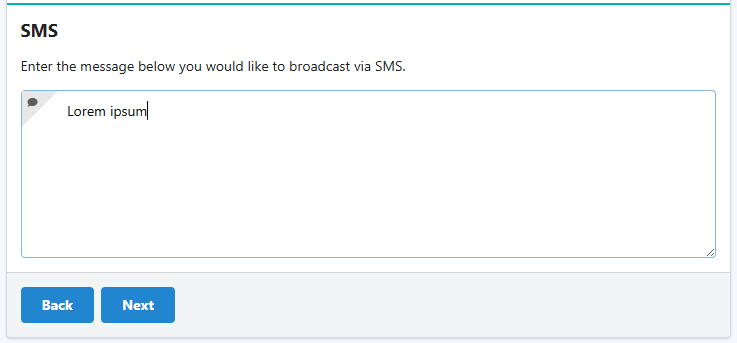
Finalizing Broadcast
The final screen will show an overview of the broadcast:
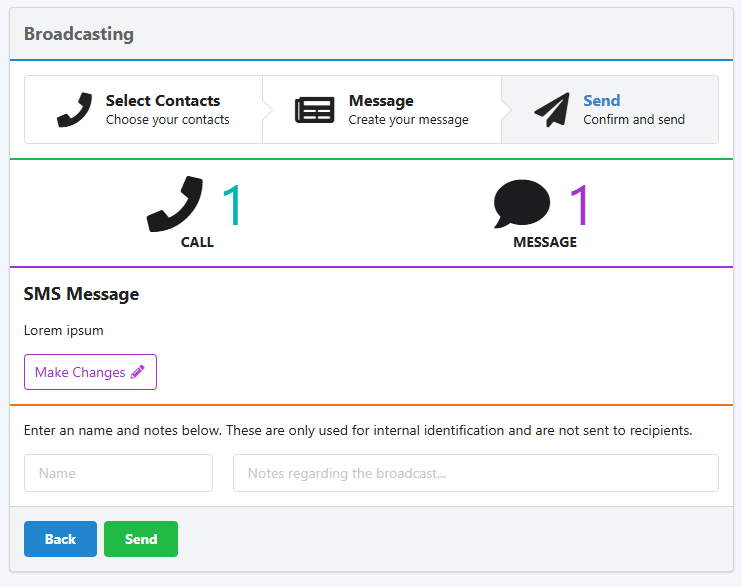
For your own convenience and ease of identification, give the broadcast names and optionally, notes. Finally, click Send. The messages and/or calls will leave within 60 seconds.