ERR: Subjects
Access subjects by going to Setup > Subjects (under the title Software Configuration)
My Subjects
To specify which subjects you would like to appear in the gradebook, use the checkboxes under the header My Subjects to do so. When a subject is unchecked, it will not appear in the gradebook.
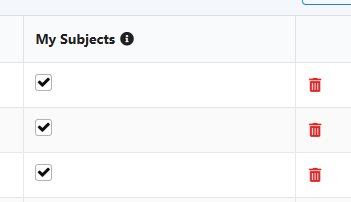
If you're having trouble with the gradebook not correctly showing the subjects that are selected, have a look at the article below:
Olive Tree Software LLC Knowledge Base - Not all my subjects are showing up!
Editing a Subject
Only system admins can edit subjects. To edit a subject click on it from the list. An edit window will be displayed:
Below is detailed the fields available for configuration:
- Name - The name of the subject used across the system.
- Report Card Order - The order in which the subject will appear in the Student Averages report and the Report Card report.
- Type - The subject type--Skill, Content or Both.
- Is Active - If the subject is in use and appears throughout the system.
- Is Major - If this subject is considered a major subject. This checkbox defines how the Major/Minor Subject graph appears on the Student Averages report.
To save the subject, click Save or press Ctrl + S.