ERR: Getting Started With Weights
To find your assignment weight configuration go to Setup, then click Assignment Weight under the header Software Configuration.
Candle comes built in with three configured groups:

These are the weight groups that Candle will use to weight the entered grades. Click any group to configure it.
Configuring a Group
After clicking on a weight group, Candle will load the group:
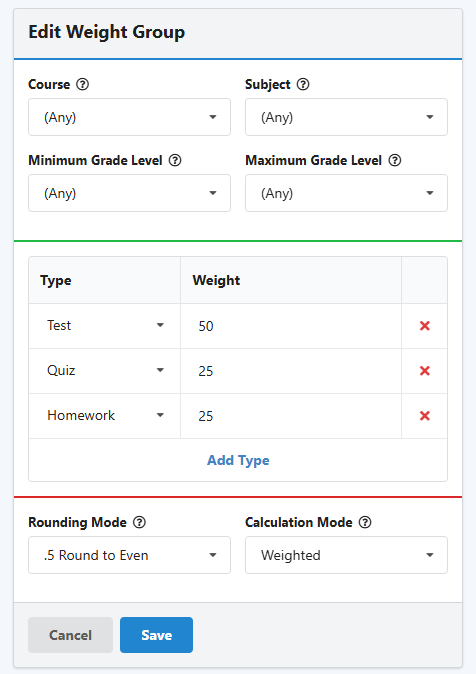
Filtering
Below the blue bar are several select boxes which specify which grades this weight group should apply to. You can configure the weight group to be Course, Subject, or Grade Level specific. You can specify as many or as few filters as you wish on a weight group—when choosing a weight group, the system will always move from the most specific weight group to the least specific weight group.WeightsHere's where you specify which assignment types get which weights. The system is based on 100 scale, so all the weights should add up to 100.SettingsUnder the red bar, there are several other options for configuration. For example, the rounding mode—by default the system uses Round to Even but can be configured for your school.
Troubleshooting
Assignment Weight warnings in the gradebook—see this article for instructions to fix this.
Conclusion
Weights are system wide. Only administrators can configure them. They are also school term specific, which allows you to update averaging strategies without changing previous term's final averages.